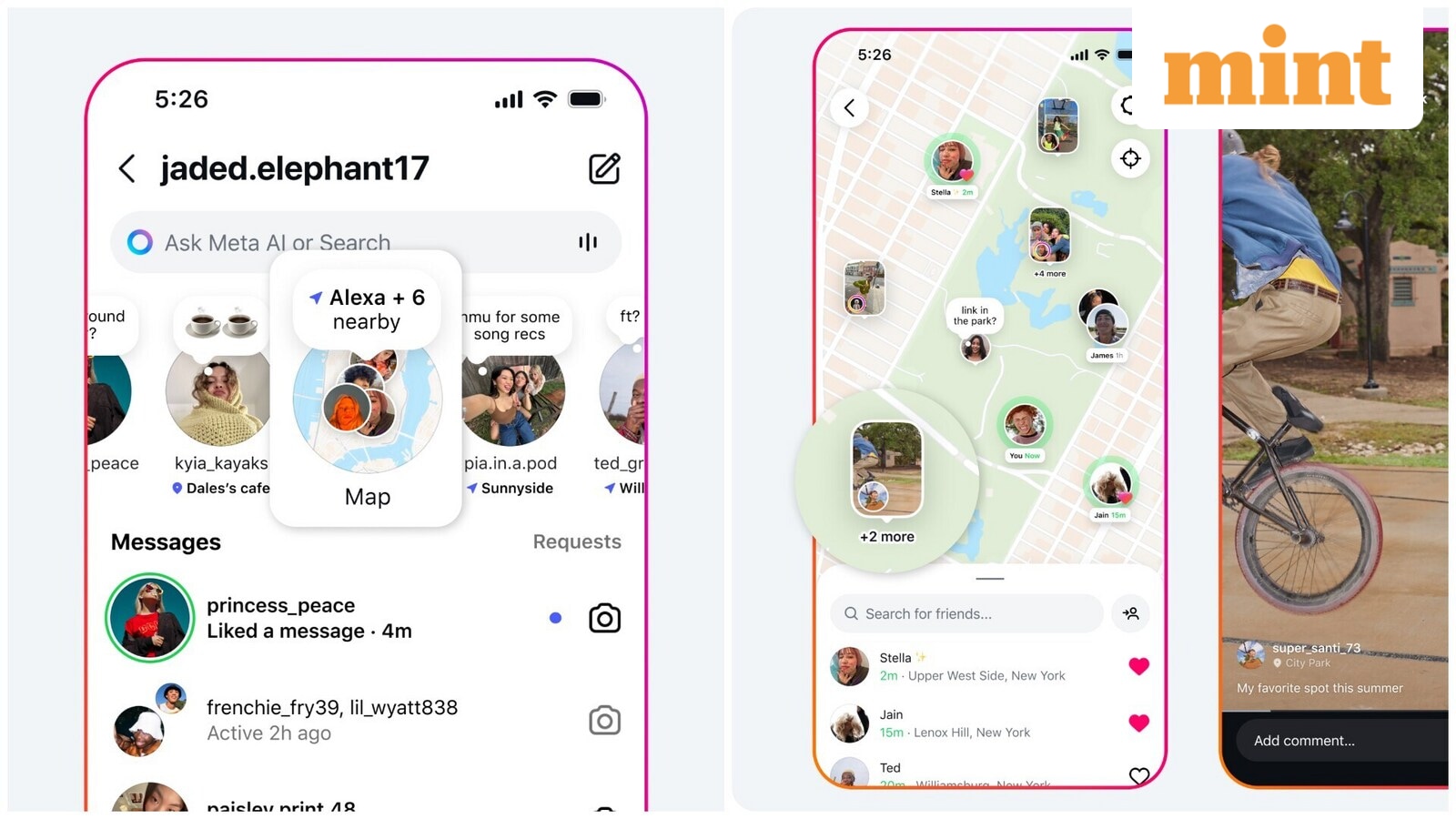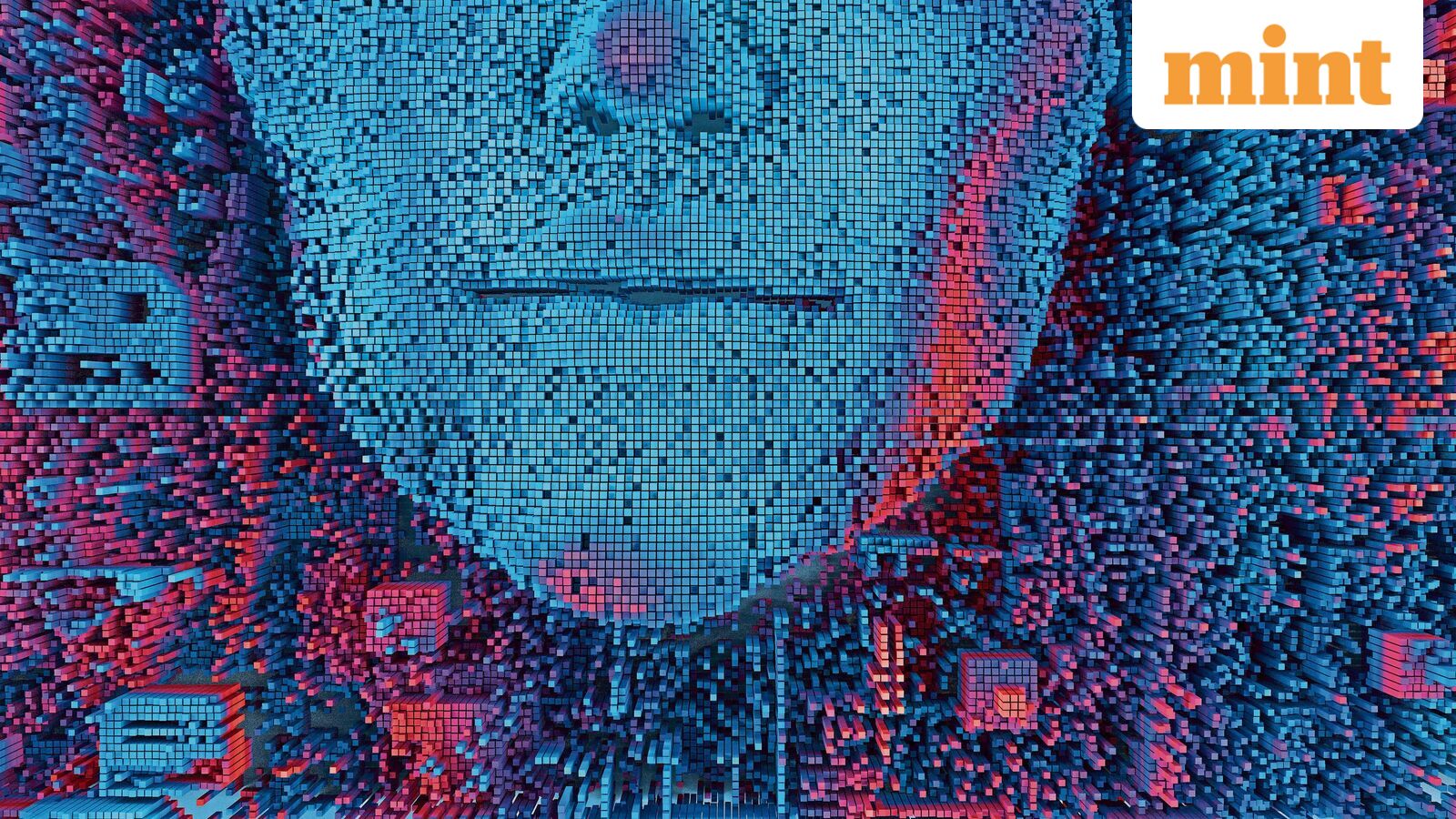Lagging on Apple iOS 26? How to restore your iPhone to iOS 18.6.2 interface
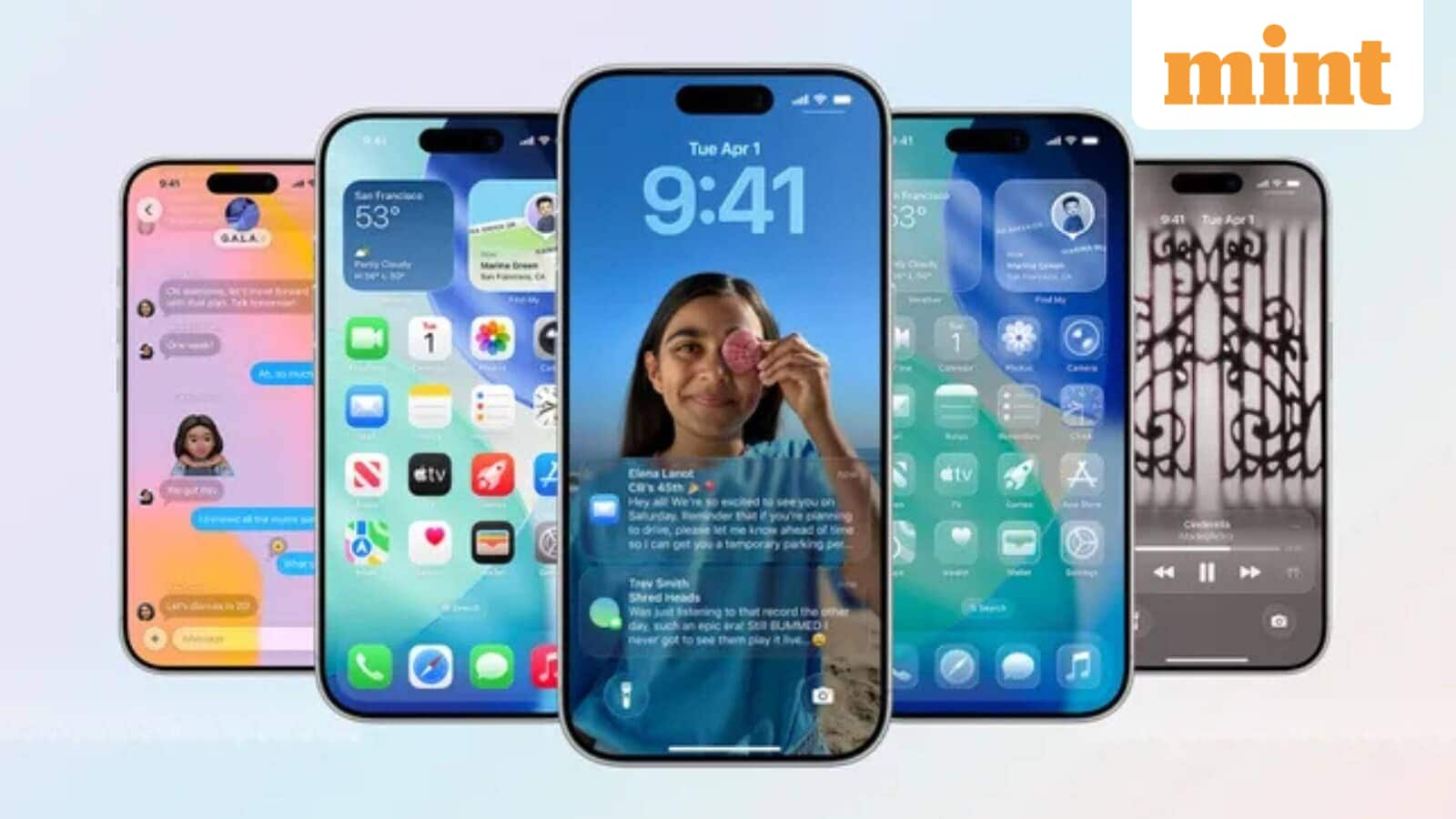
Apple’s latest software release, iOS 26, has brought in striking visual changes along with the introduction of the new Liquid Glass interface. While the design update has intrigued many, users have also begun flagging frequent lags and minor glitches in daily use. As with most major iOS rollouts, early builds are often accompanied by teething problems, but those who are unhappy with the experience still have an option to roll back.
Currently, Apple continues to sign iOS 18.6.2, meaning users can revert to the previous version. However, the process of downgrading is neither simple nor risk-free. A report from WCCFtech has stressed that it should only be attempted with care, as all data on the device will be erased during the procedure. Users are advised to create multiple backups of important content such as photographs, notes, and voice recordings before beginning.
How to downgrade from iOS 26 to iOS 18.6.2
Back up your iPhone – Use iCloud, Finder on Mac, or iTunes on Windows to ensure all data is safe. Multiple backups are recommended for extra security.
Turn off Find My iPhone – Head to Settings and disable the feature. Signing out of your Apple ID is also necessary to avoid activation lock complications.
Download the correct IPSW file – Obtain the iOS 18.6.2 firmware from Apple’s official site or IPSW.me, making sure to select the file tailored to your iPhone model. Confirm that the version is still being signed by Apple.
Connect your device – Use a Lightning or USB-C cable to link your iPhone to a Mac or Windows PC. Ensure Finder (on Mac) or iTunes (on Windows) detects the device.
Enter DFU mode – Quickly press and release the Volume Up button, followed by Volume Down. Hold the Side button until the screen goes black, then press and hold Volume Down for five seconds while keeping the Side button pressed. Release the Side button but continue holding Volume Down until your device appears in Finder.
Begin restoration – On a Mac, open Finder, hold the Option key and select Restore iPhone. On Windows, launch iTunes, hold Shift and click Restore, then choose the previously downloaded iOS 18.6.2 file.
Wait for the process – Your iPhone will restart multiple times while the downgrade is applied.
Restore data or start fresh – Once installation is complete, you can either restore your backup or set up the device as new.
For those encountering persistent bugs on iOS 26, downgrading provides a temporary reprieve until Apple releases a more stable update. That said, the process requires patience and careful adherence to each step, making it best suited for experienced users.
How Apple can fix the issues with iOS 26 update
Apple maintains that software updates are essential for security, stability, and new features. The company admits that users may notice temporary overheating or reduced battery life right after a major release, as the device completes background tasks like re-indexing and app updates.